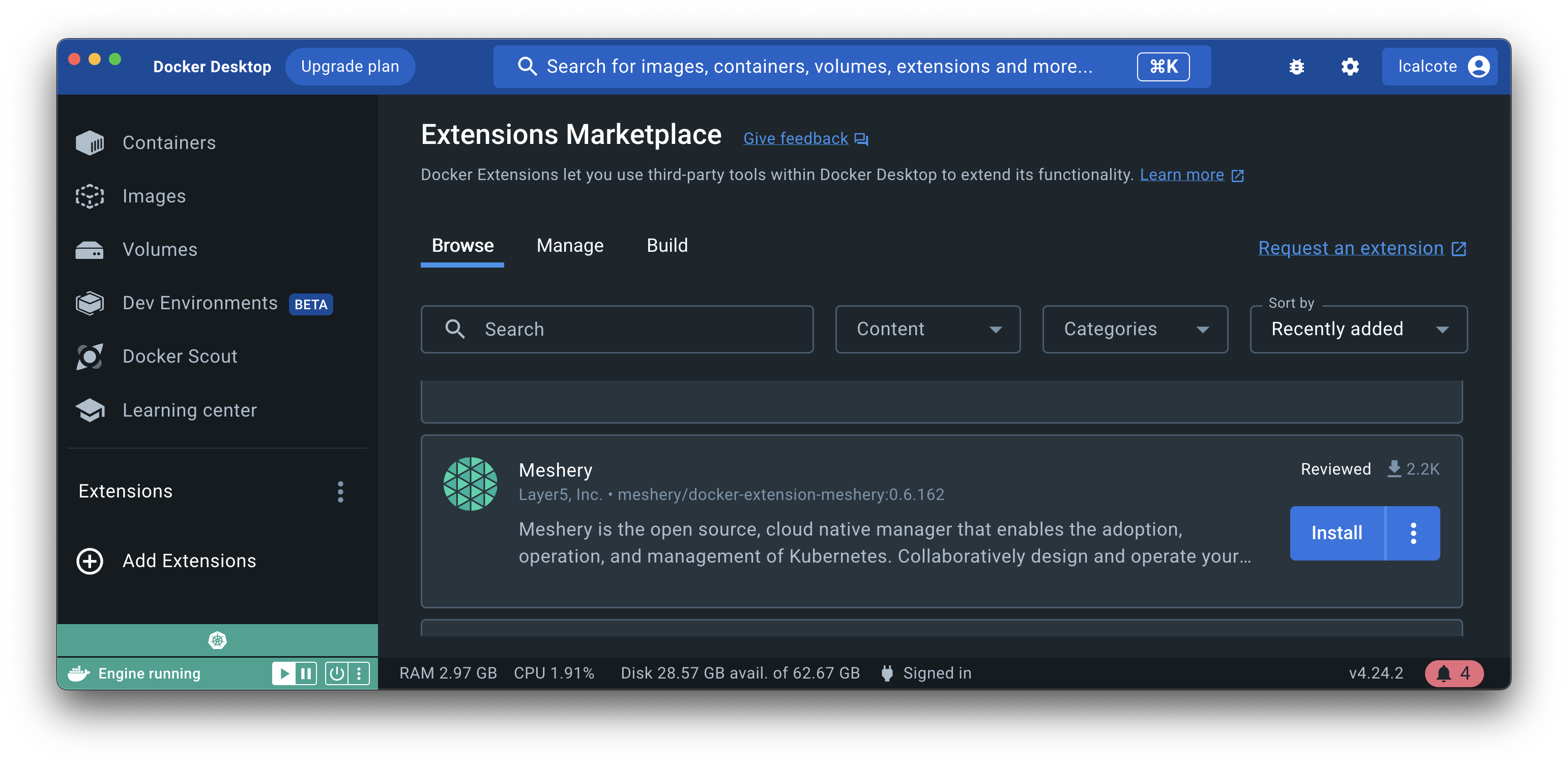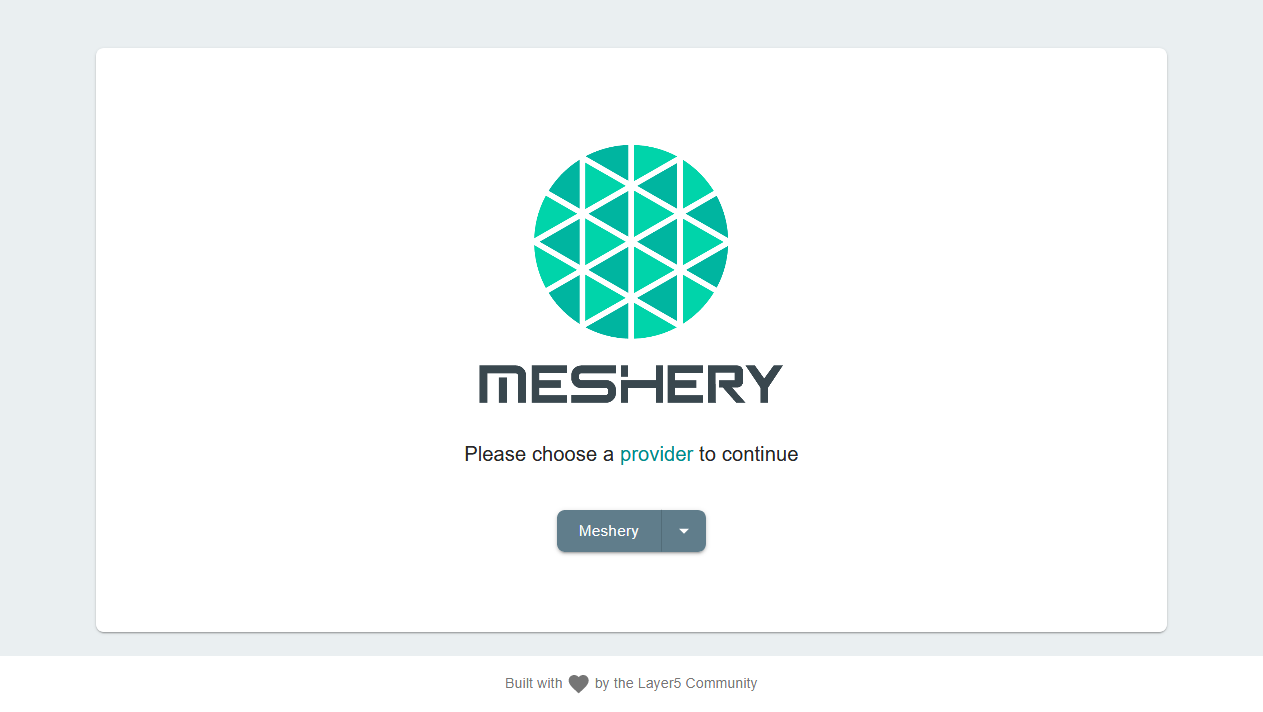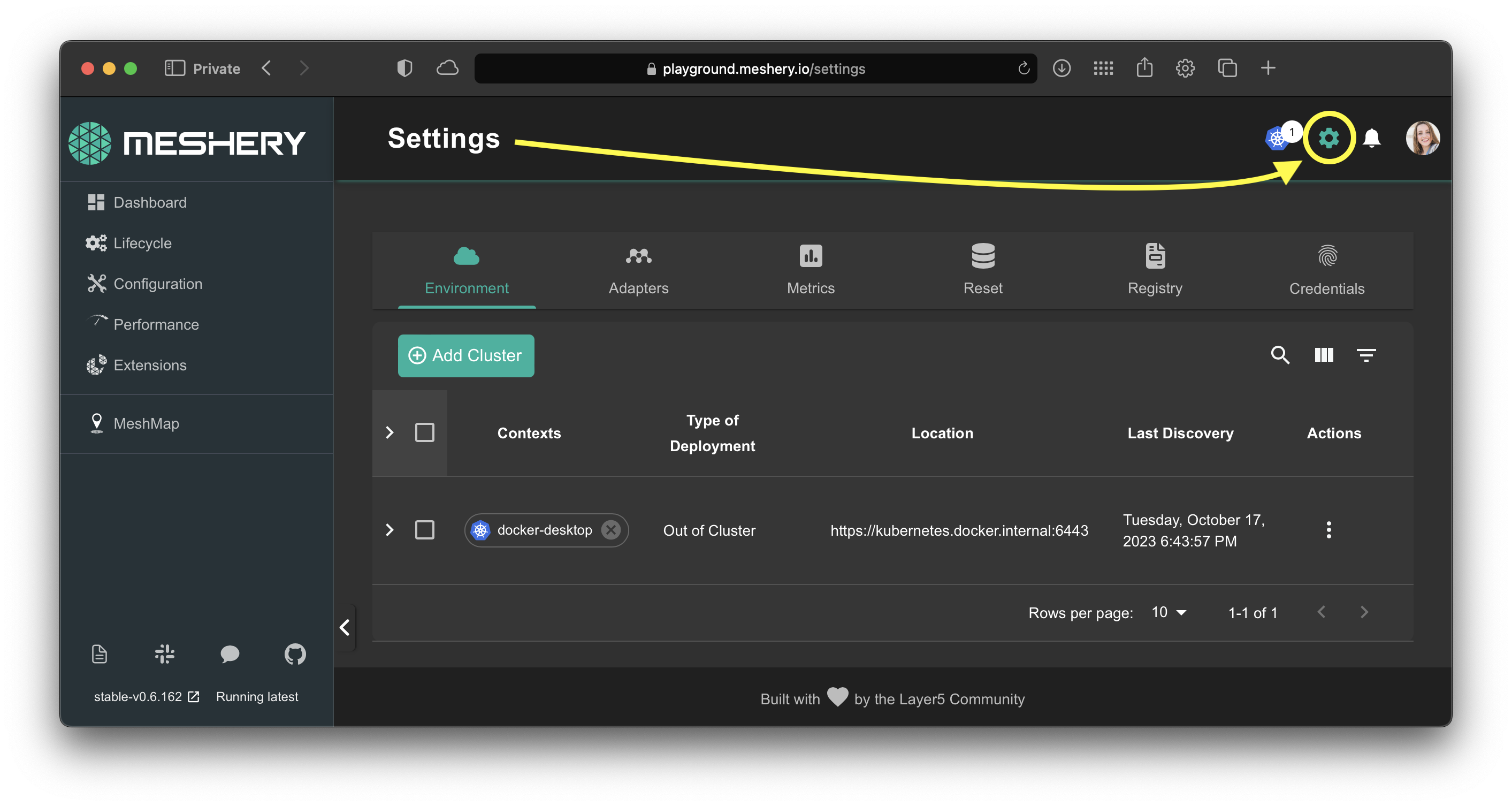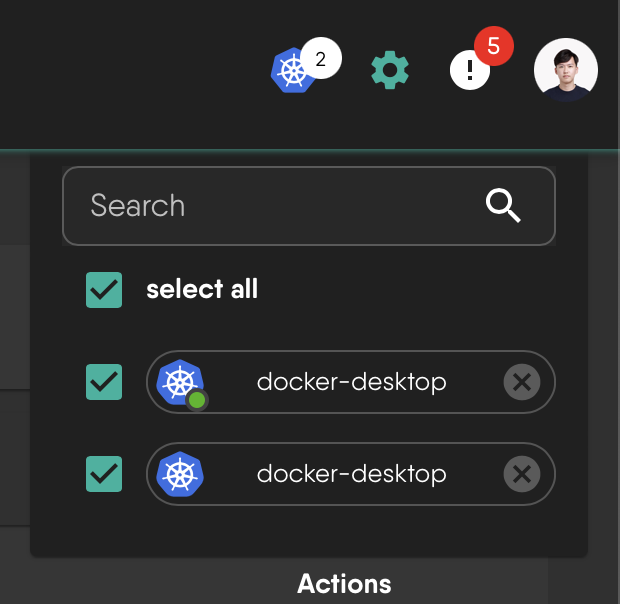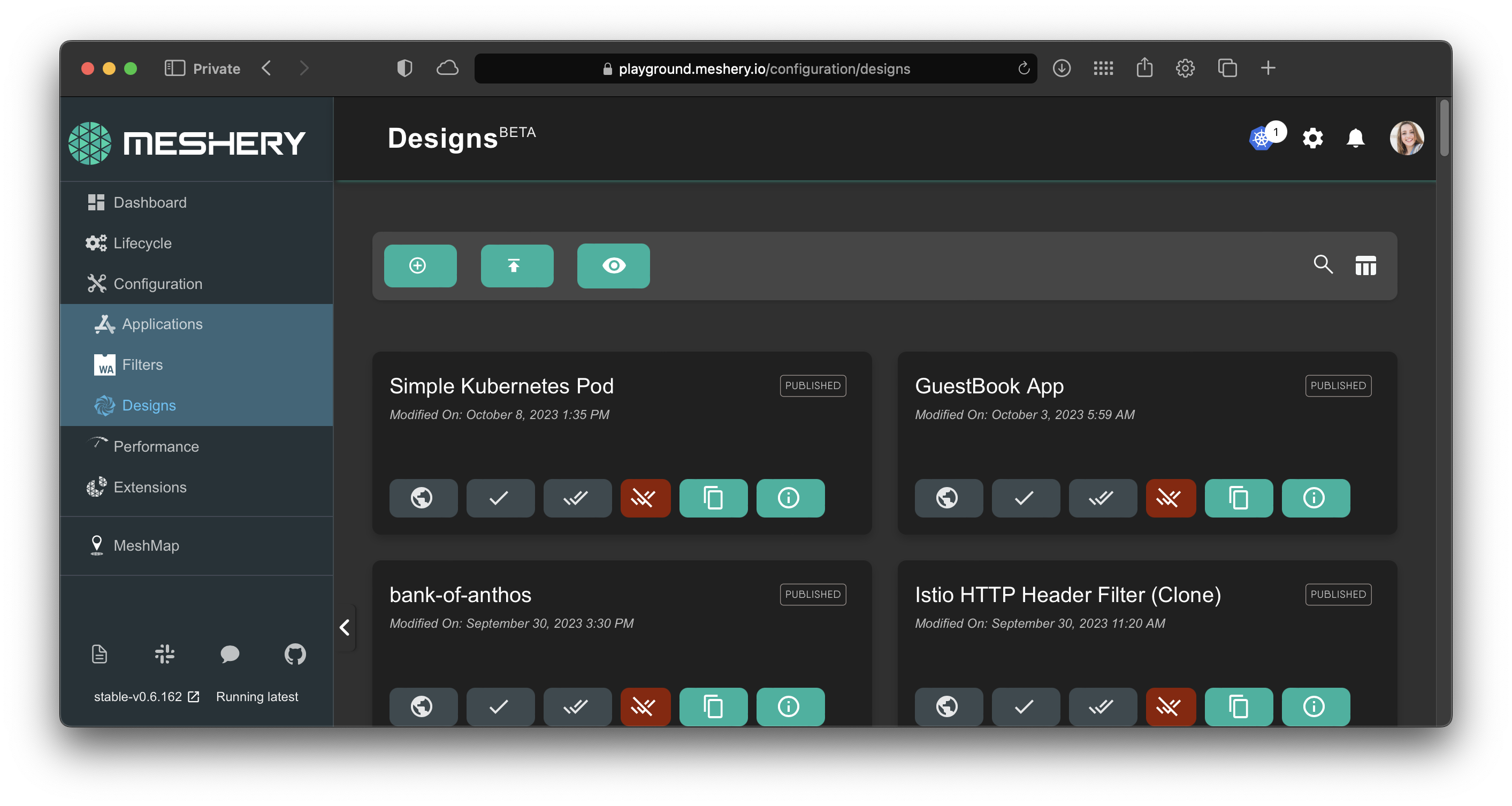Quick Start Guide
Getting Meshery up and running locally on a Docker-enabled system or in Kubernetes is easy. Meshery deploys as a set of Docker containers, which can be deployed to either a Docker host or Kubernetes cluster. See the complete list of its supported platforms.
All Supported Platforms
Download, install, and run Meshery in a single command. See all supported platforms.Install Meshery
Use the Meshery command line interface, mesheryctl, to install and start Meshery. Begin with Meshery by installing its command line client: mesheryctl. If you are on a MacOS or Linux system, you can download, install, and run to the management plane with the command shown in the figure.
curl -L https://meshery.io/install | PLATFORM=kubernetes bash -curl -L https://meshery.io/install | PLATFORM=kubernetes bash - Successfully installed Meshery mesheryctl system dashboard
Meshery CLI Package Managers
In addition to Bash, you can also use Brew or Scoop to installmesheryctl.
Install using Docker Meshery Extension
Open You can visit the Docker Hub marketplace or directly install the Meshery extension in your Docker Desktop.
Access Meshery
Your default browser will be opened and directed to Meshery’s web-based user interface typically found at http://localhost:9081.
Accessing Meshery UI
Meshery's web-based user interface is embedded in Meshery Server and is available as soon as Meshery starts. The location and port that Meshery UI is exposed varies depending upon your mode of deployment. See [accessing Meshery UI](tasks/accessing-meshery-ui) for deployment-specific details.Select a Provider
Select from the list of Providers in order to login to Meshery. Authenticate with your chosen Provider.
Configure Connection to Kubernetes
Meshery attempts to auto detect your kubeconfig if it is stored in the default path ($HOME/.kube) on your system. In most deployments, Meshery will automatically connect to your Kubernetes cluster. Ensure that Meshery is connected to your Kubernetes cluster.
Visit Settings:
If your config has not been auto-detected, you may manually locate and upload your kube config file and select the context name (docker-desktop, kind-clsuter, minikube etc.)
Verify Deployment
Run connectivity tests and verify the health of your Meshery system. Verify Meshery’s connection to your Kubernetes clusters by clicking on the connection chip. A quick connectivity test will run and inform you of Meshery’s ability to reach and authenticate to your Kubernetes control plane(s). You will be notified of your connection status. You can also verify any other connection between Meshery and either its components (like Meshery Adapters) or other managed infrastructure by clicking on any of the connection chips. When clicked, a chip will perform an ad-hoc connectivity test.
Design and operate Kubernetes clusters and their workloads
You may now proceed to install and work with any cloud native infrastructure supported by Meshery.